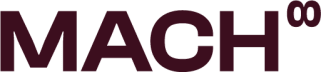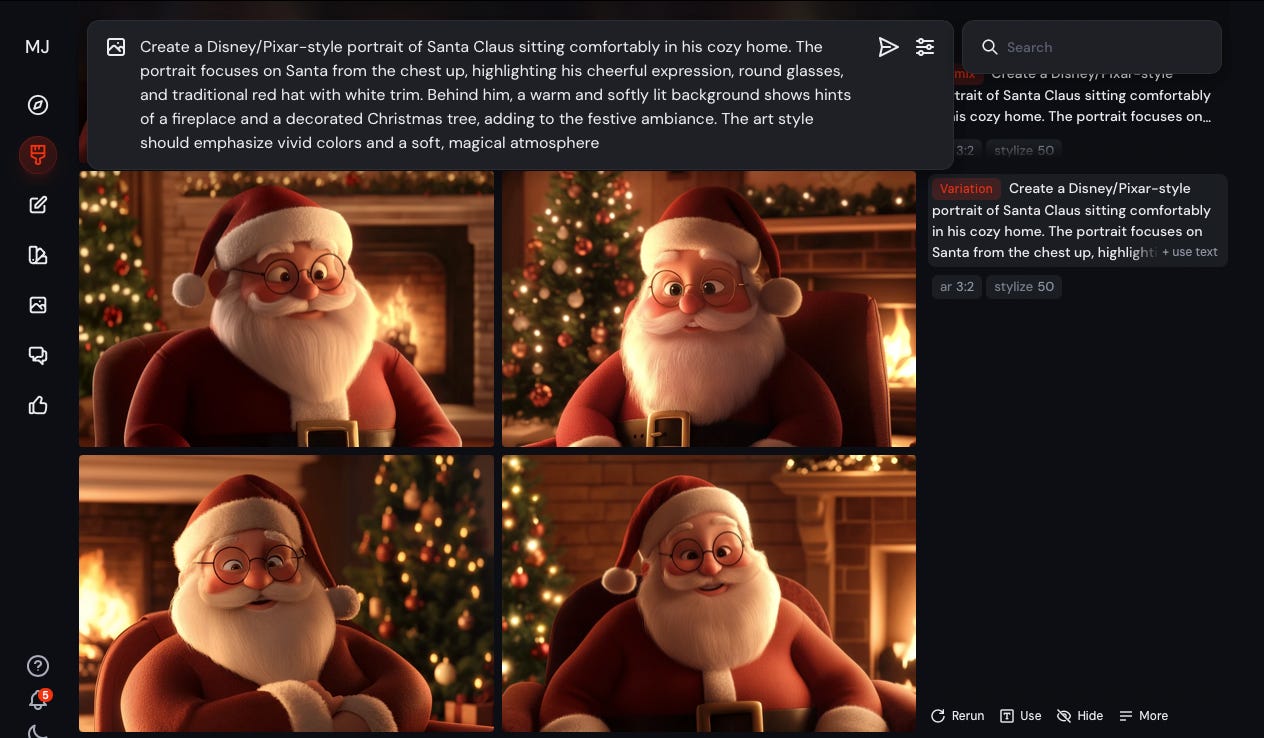Creative Lab: How we created an animated Christmas Movie in 10 steps
We created this animated Christmas movie using various AI tools.
We created this animated Christmas movie using various AI tools.
The tools we used: ChatGPT, Midjourney, Hailuo, Runway, Elevenlabs and Suno.
Step 1: Brainstorm Ideas & create a script
Tool: ChatGPT
The first step is to come up with an idea and create a script. We used ChatGPT to brainstorm ideas and then create a detailed scrip.
Prompt: We want to create a Christmas-themed video featuring a dialogue among three characters. The video should convey a warm, festive message, and could include humor, heartfelt moments, or a creative twist. Please provide some unique and engaging ideas for the storyline.
Prompt: Create a detailed script for [specify the idea], including dialogue for three characters, descriptions of the setting, actions, and any elements to enhance the festive Christmas atmosphere.
Step 2: Record video’s
Tool: -
Next, record template videos that will serve as the foundation for the AI-generated version.
→ Tip: Aim for a clear, stable shot with limited head movement and don’t blink too much. This ensures a smoother process in the following steps.
Step 3: Create characters in Midjourney
Tool: Midjourney
Use Midjourney to design the characters you’ll animate in Runway. While Runway provides its own templates, creating custom characters in Midjourney allows for a more unique look.
Some things that are important:
Characters need realistic, human-like features. If the eyes, nose, or mouth are not aligned correctly, Runway may not recognize them as “human,” and the animation will not work.
To achieve a more realistic effect, ensure the character is in portrait view, facing the camera.
Prompt: Create a Disney/Pixar-style portrait of Santa Claus sitting comfortably in his cozy home. The portrait focuses on Santa from the chest up, highlighting his cheerful expression, round glasses, and traditional red hat with white trim. Behind him, a warm and softly lit background shows hints of a fireplace and a decorated Christmas tree, adding to the festive ambiance. The art style should emphasize vivid colors and a soft, magical atmosphere
→ Tip: Use the Moodboard option in Midjourney to maintain consistency across your character designs.
→ Tip: If creating an animal character, add “anthropomorphic style” to the prompt. This will give your character more human-like features.
Step 4: Add the video in Runway
Tool: Runway
Now, go to Runway Video to video Gen-3-Alpha and select Act-one. Here, Upload your template video and the character portrait.
→ Tip: If the template video has too much movement, zoom in a little, changes are it will work better.
→ Tip: If the character portrait doesn’t work in Runway, zoom in a little, if it still does not work, try a different character portrait.
Step 5: Change voice in ElevenLabs.
Tool: Elevenlabs
The video’s still have the voice of the template recording. So go to Elevenlabs and choose voice-changer, then choose a voice you like and upload your template video.
Step 6: Images Intro / outdo and B-roll shots
Tool: (chatGPT), Midjourney
So now we have the characters animated, but we still need a intro shot, outdo shot and some B-roll material.
Go to midjourney and describe the shot you want to create.
→ Tip: use the same moodpboard you used for your characters, so you stay consistent in style.
→ Tip: You can upload your script to chatGPT and ask it to create multiple prompts to that describe the scenes, which you can upload straight into Midjourney, this creates better output in Midjourney.
Prompt: Referencing the provided script, write five prompts for different video scenes. Each prompt should include specific details about the setting, actions, and emotional atmosphere. This is the script: [add your script]
Step 7: Intro / outro and B-roll shots animation
Tool: Hailuo
Bring the intro, outro, and B-roll images to life with Hailuo. Upload your images to Hailuo and add a prompt in which you describe the movement.
→ Tip: Use the model I2V-01-live for animated characters, this model is better for 2D animations.
Step 8: Add everything in a video editor.
Tool: Any Video Editing Software (e.g., CapCut)
Now it’s time to put everything together. For this tutorial, we used CapCut because it’s quick and easy to use.
Steps:
Import your animated scenes, voiceovers, and B-roll footage.
Arrange them in sequence.
Add text, transitions, and effects to make your movie look polished.
What’s missing? The magic of background music!
Step 9: Create music with Suno
Tool: Suno
Add custom background music to enhance your movie’s emotional tone.
How?:
Go to Suno and describe the type of music you need.
Example: “Joyful Christmas music with soft strings and bells. Warm and festive.”Turn on the Instrumental option (unless you want singing).
Generate multiple options, and extend the music if it’s too short.
Step 10: Share Your Movie!
Your AI-powered Christmas movie is now complete. Share it with friends and family or post it on social media, and don’t forget to tag us—we’d love to see your creation!
Want more tutorials like this? and stay up-to-date to the latest tools and news in AI and Innovation, Subscribe below!
Follow us on Instagram: @mach8.io and @mach8.labs
Follow us on TikTok: @mach8.io